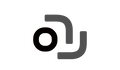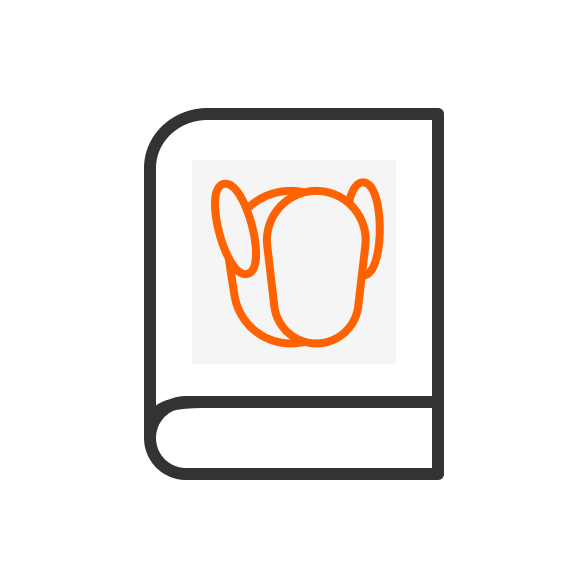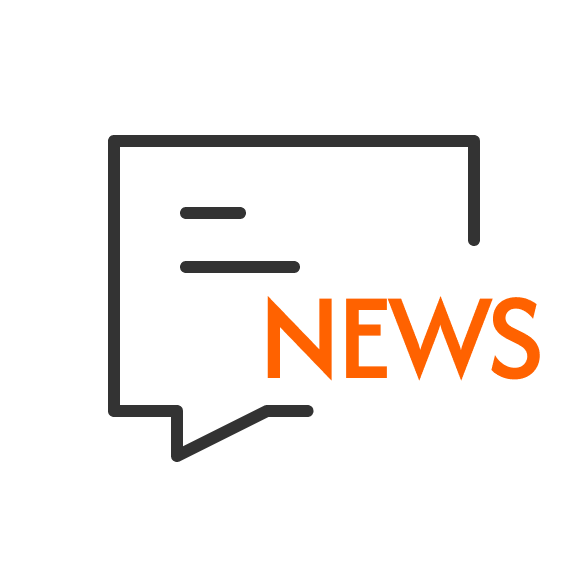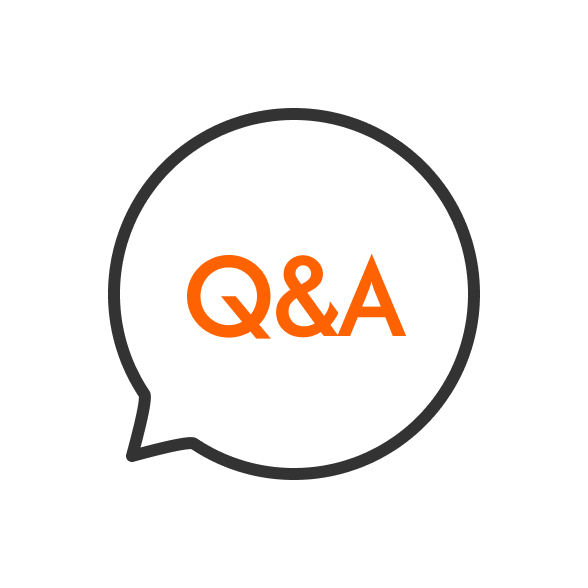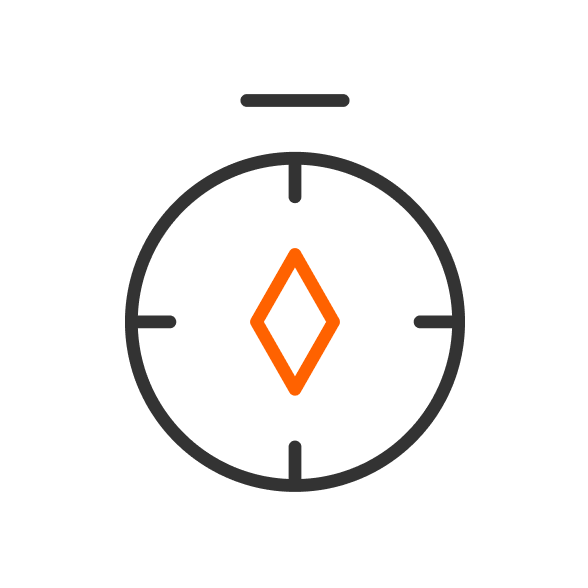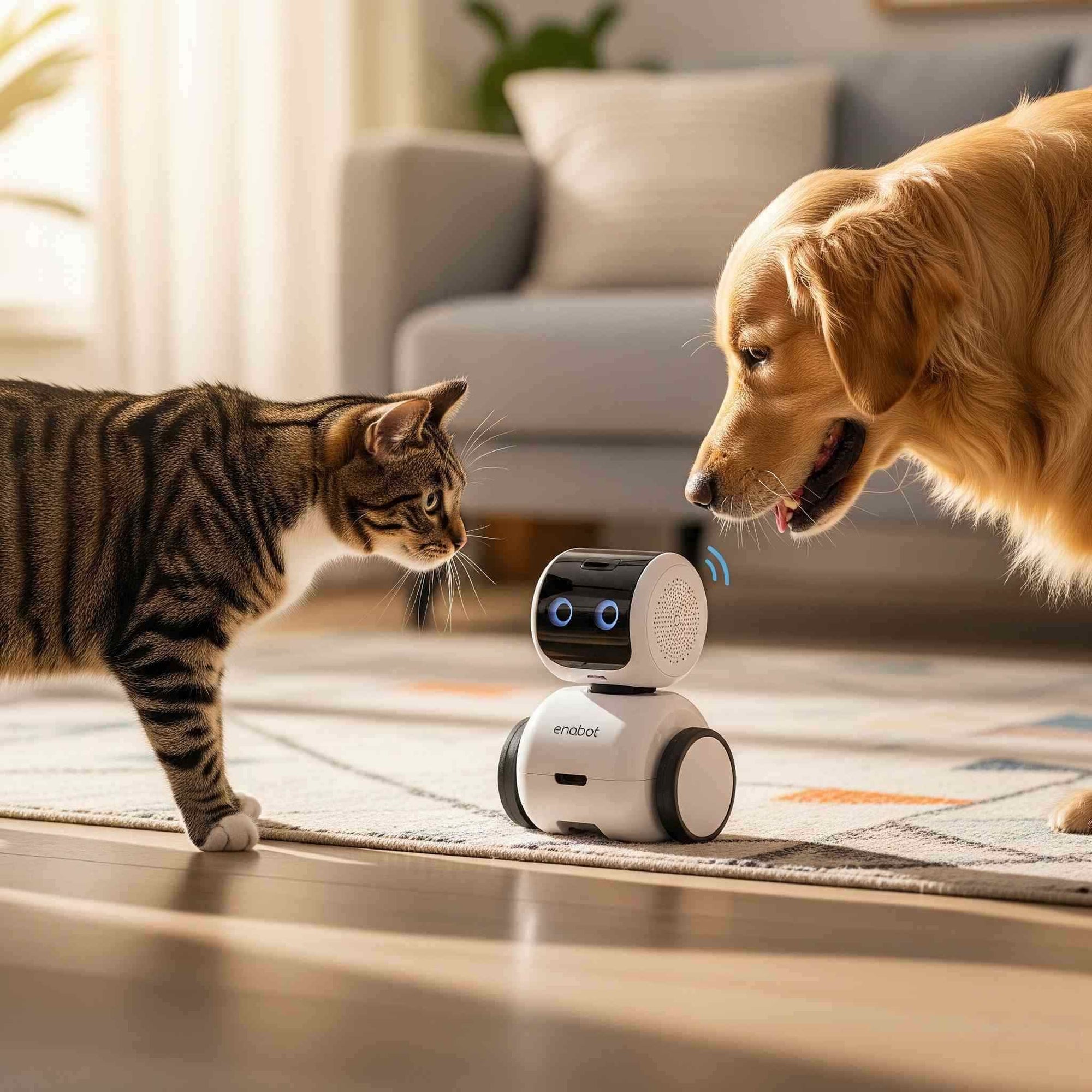The EMO Pet, a smart desktop robot by Living.AI, charms users with its playful behavior and interactive features. From dancing to music to following voice commands, EMO adds fun to your workspace.
If you're using an older iPad or Android tablet, you may face app crashes, slowdown, or installation difficulties. This article will help you resolve these problems, improve your tablet's performance, and confirm whether to upgrade.

EMO Pet App Minimum Requirements
Before diving into troubleshooting, it’s essential to confirm whether your tablet meets the EMO pet app minimum requirements tablet. According to Living.AI and app store listings, the app requires:
| Platform | Minimum Requirements |
|---|---|
| Android | Android 6.0 (Marshmallow) or above, 1GB RAM, 200MB free storage, dual-core processor, decent graphics capabilities |
| iOS | iOS 8.0 or above, 1GB RAM, 200MB free storage, dual-core processor |
If your tablet doesn't meet the minimum specs, you likely can't install the app, even though you download EMO app for older Android version. For example:
-
Android below 6.0 (Lollipop) won't run the app
-
iOS 7 or older can't support EMO at all
Even if your tablet meets requirements, older models may lag during voice commands or animations. Check your specs:
For Android:
-
Use free apps like CPU-Z
-
Or go to Settings > About Device
For iOS:
-
Settings > General > About
Tip: Try CPU-Z if you're unsure about EMO pet app compatibility old Android tablet.
Common Issues with Running the EMO Pet App on Older Tablets
Users running EMO robot app on older iPad often encounter the following problems:
-
Slowdowns or freezes: The app responds slowly or locks up during animations or voice commands.
-
Install failures: Won’t install due to old OS, low storage, or outdated hardware.
-
Frequent Crashes: The app closes unexpectedly, cutting off your fun with EMO.
-
Connection issues: Having trouble pairing the app with EMO, particularly on devices without hardware (such as the Kindle Fire).
These issues are usually caused by:
-
Low RAM
-
Old processors
-
Outdated OS versions
Real user example: "LivingAI forum users reported Kindle Fire 8 tablets failing to connect due to missing hardware, while Samsung Galaxy Tab A7 tablets worked perfectly."
If your older tablet lags, freezes, or acts up with the EMO app: Try these steps to boost performance and enjoy EMO again.
Troubleshooting Steps for EMO Pet App on Outdated Tablets
If you’re experiencing lagging, freezing, or other issues with the Living AI EMO app on outdated tablets, follow these troubleshooting steps to optimize your tablet’s performance and improve your EMO Pet experience.
Step 1: Verify Compatibility
Make sure your tablet version is Android 6.0+ or iOS 8.0+. Older systems (like Android 5.0 or iOS 9) won’t work. So, even if it is Android version for EMO pet app old tablet, you need to make sure it is 6.0+, but most old tablets can’t update anymore.
Step 2: Free Up Storage Space
You need at least 200MB free. Delete unused apps/photos first, move files to Google Drive or SD card (if available).
-
Android: Settings > Storage > Internal Storage
-
iOS: Settings > General > iPad Storage → Delete apps
Step 3: Close Background Apps
Too many open apps slow down older tablets, so close everything else before using EMO.
-
Android: Swipe away apps in the recent apps view
-
iOS: Double-tap home button (older iPads), or swipe up from the bottom (newer models) → Swipe apps away
Step 4: Update Your Tablet’s Operating System
Newer OS versions often fix EMO pet app compatibility with old Android tablets or iPads.
-
Android: Settings > System > System Update
-
iOS: Settings > General > Software Update
Note: Many older tablets can’t install the latest updates
Step 5: Update Your EMO App
Always run the newest app version, because updates often include bug fixes and performance improvements.
-
Android: Google Play Store → Search "EMO Pet" → Tap Update.
-
iOS: App Store → Profile icon → Check updates.
Step 6: Clear App Cache
Old cached files clog things up
-
Android: Settings > Apps > tap EMO Pet > Storage > Clear Cache
-
iOS: Settings > General > iPad Storage > tap EMO Pet > Offload App → Then reinstall (This clears cached files)
Step 7: Restart Your Tablet
A restart can resolve temporary glitches and free up system resources.
Hold power button → Tap Restart (Or power off completely → Turn back on)
Step 8: Optimize Performance Settings for Android:
Unlock Developer Options: Settings > About Phone > Tap "Build Number" 7 times
Then go: Settings > System > Developer Options > Drawing
Set these to 0.5x or Off:
• Window Animation Scale
• Transition Animation Scale
• Animator Duration Scale
Tips: Turn off extra animations/background apps to free up power
Step 9: Address Hardware Limitations
Tablets with under 1GB RAM or single-core processors may still struggle after tuning. Some devices (like Kindle Fire 8) can't connect due to missing hardware (e.g., GPS chip needed for Bluetooth - per LivingAI forum reports).
If this is you: Consider switching devices or upgrading.
Tips for Keeping Your Tablet Running Smoothly
Help your older tablet handle the EMO Pet app better with these simple habits:
-
Clear cache monthly: Prevents slowdowns from junk files.
-
Update apps regularly: Fixes bugs and keeps things working.
-
Charge smart: Keep battery between 20%-80% to last longer.
-
Avoid overheating:
-
Keep it out of direct sunlight
-
Use a protective case
-
Give it breaks (shut down weekly)
-
Alternative Apps for Older Tablets
If your tablet struggles to run the EMO Pet app on an old tablet, consider alternative pet simulation apps that are less resource-intensive:
-
My Talking Tom: A virtual pet game that runs on older devices with lower system requirements.
-
Pou: A simple, lightweight pet simulation app compatible with older Android and iOS versions.
-
Hatchi: A retro-style virtual pet program that works well on older devices.
These applications may not have the same AI-powered capabilities as EMO Pet, but they can deliver a comparable interactive experience on older tablets. However, for the complete EMO experience, the official app is required.
When to Consider Upgrading Your Tablet
If fixes don’t solve your issues, your tablet’s hardware might just be too old. Upgrading ensures EMO runs smoothly. Look for a tablet with:
-
At least 2GB RAM
-
A quad-core processor
-
Android 6.0+ or iOS 10.0+
Good options include:
-
Budget picks: Samsung Galaxy Tab A or Lenovo Tab M series (great value)
-
Mid-range: iPad (9th gen) or Xiaomi Pad (handles apps well)
Note: Always double-check EMO app support before buying!
Table: Recommended Tablets for EMO Pet App
| Tablet | OS Version | RAM | Storage | Processor | Price Range (2025) |
|---|---|---|---|---|---|
| Samsung Galaxy Tab A | Android 11+ | 3GB | 32GB+ | Quad-core | $150–$200 |
| Lenovo Tab M8 | Android 10+ | 2GB | 32GB+ | Quad-core | $100–$150 |
| iPad (9th Gen) | iOS 15+ | 3GB | 64GB+ | A13 Bionic | $250–$300 |
Note: Prices are approximate and may vary by region. Check compatibility on the Google Play Store or App Store before purchasing.
FAQ
Q1: What are the minimum requirements for the EMO Pet app on tablets?
The EMO Pet app requires Android 6.0 or later for Android tablets and iOS 10.0 or later for iPads. You’ll also need at least 1GB of RAM, 200MB of free storage, a dual-core processor, and decent graphics capabilities (LivingAI Downloads).
Q2: Can I use the EMO Pet app on an outdated Android tablet?
You may run the EMO pet app on an old tablet (6.0 or later) that runs Android and fulfills the hardware requirements. However, outdated tablets with inadequate RAM or processor power may be sluggish or freeze.
Q3: How do I turn on emo pet?
-
Plug in the skateboard: Make sure the skateboard is plugged into an outlet. You should see a light on it.
-
Place EMO on the skateboard: Gently put EMO's left foot on the charging spot on the skateboard. It'll feel magnetic.
-
EMO will power on: He should light up and start moving shortly after.
EMO doesn't have a power button; he turns on when he's on his charger. If he doesn't start, double-check the power connection. For the first time, you'll also need the EMO app to set him up.
Q4: What is the price of emo desktop pet?
The EMO desktop pet typically costs around $279 from the official LivingAI website for the basic version. A version with an automatic charging "Home Station" called "EMO GO HOME" costs more, starting at $369.
Q5: What is the emo robot app for PC?
There is no official EMO software for PC (Windows or Mac). Some individuals may try to run Android emulators on their PCs, however this is not officially approved and may not work correctly.
Q6: What are emo apps? "EMO apps" are the mobile applications for iPhones/iPads and Android phones that you use to control and set up your EMO robot. They let you connect EMO to Wi-Fi, change its settings, see its photos, and update it.
Conclusion
Running the EMO Pet app on an old tablet can be tricky—but don’t give up yet. With the right fixes, you might squeeze more life from your device. Start by checking if your tablet meets requirements. Then clear storage space, update software, and adjust settings. If it’s still struggling, try simpler pet apps Or upgrade to a newer device.