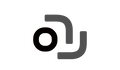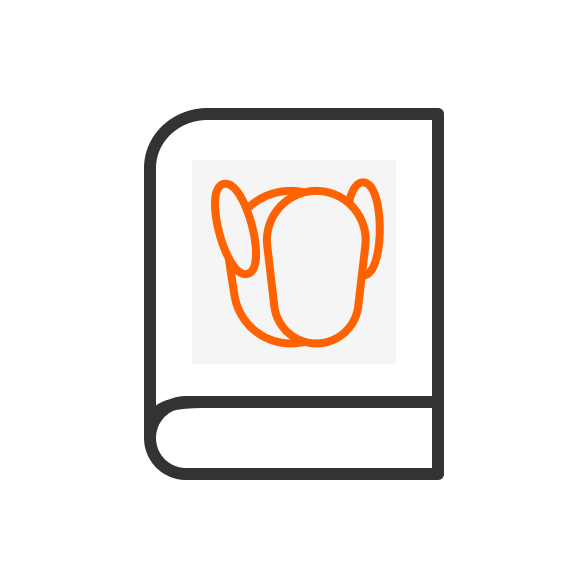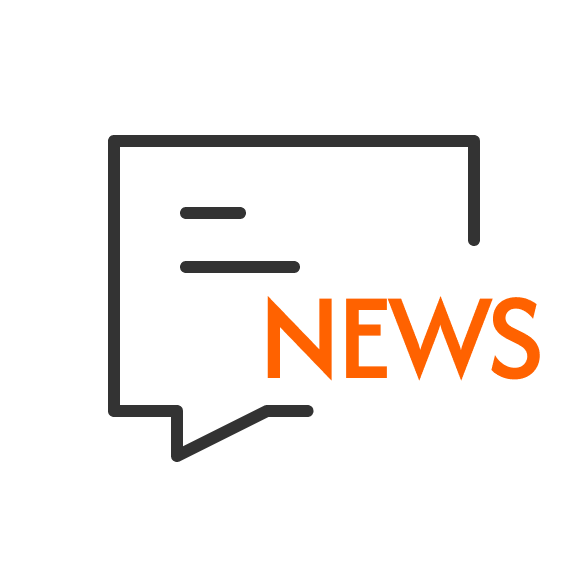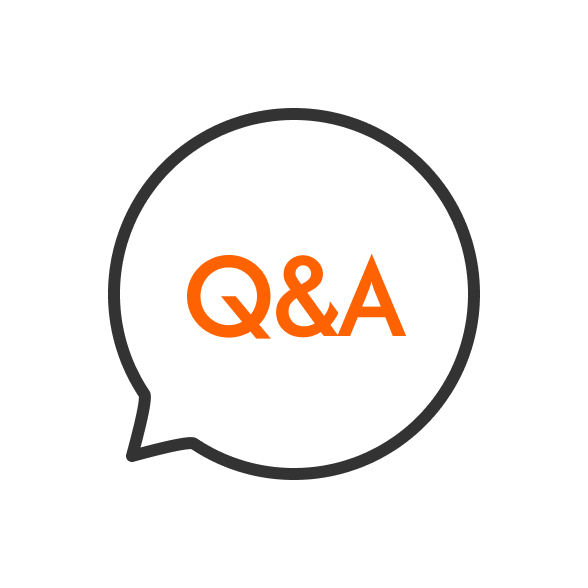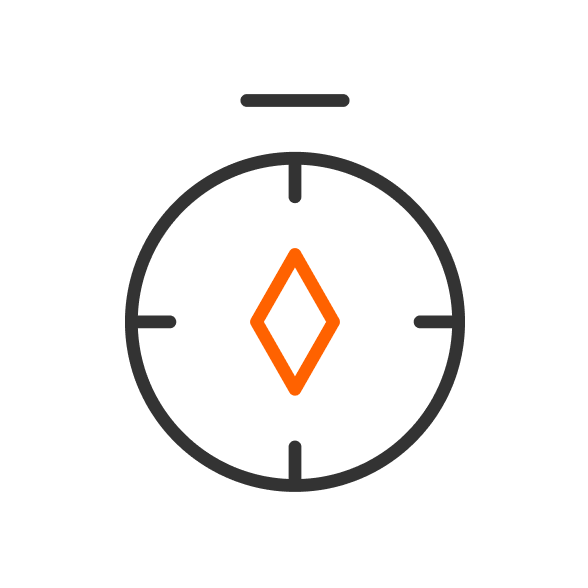How do I interact with Loona? This article will serve as a comprehensive guide to help you understand the various operating modes and interactive functions of the Loona robot as well as common troubleshooting solutions.
Loona has different modes of interaction, and what Loona can interact with may vary between modes:

Loona enters this mode when she does not find a human face to interact with up close, or when she has just woken up by pressing the power button in sleep mode. Loona will move freely in the environment and play with herself in this mode. She will also interact with small objects on her own.
Auto Pilot mode
Loona will enter auto pilot mode in two situations:
-
Loona cannot find the face that can be closely interacted with through the camera
-
Loona is just woken up by pressing the power button in sleep mode
In auto pilot mode, Loona can respond to:
Small obstacles: In Auto Pilot mode, the Loona will automatically cruise itself around, actively avoiding obstacles in the process.
Face (when you close to her): Small objects (little doll, sock ball, or other objects of similar size). In Auto Pilot mode, Loona will actively interact with small obstacles when it sees them, but not all the time Loona will choose to interact with them. After interacting with a small obstacle, Loona will become bored and automatically ignore the small obstacle for a few minutes before resuming its quest for interaction.
Game Ball: The game ball is Loona's favourite toy and in Auto Pilot mode, Loona will happily go into the state of playing ball.
Sudden appearing obstacle: In Auto Pilot mode, when Loona is cruising autonomously, she gets very angry if people suddenly put their feet in front of her and then looks up to see who is in her way.
Voice: In Auto Pilot mode, you can get her to start listening to you by [hello Loona], and you can say voice commands to Loona when her screen appears with ripples.
Touch: In Auto Pilot mode, you can get Loona to notice you and look up at you by patting the top of her head.
Face mode
In Face mode, Loona will always look at and move with your face. Also, you can play games with her and interact intimately.
Loona will enter face mode in three situations:
-
In auto pilot mode, pat Loona on the top of her head, then put your face close to her
-
In auto pilot mode, stop her way suddenly, then put your face close to her
-
use the voice "Hello Loona [Long pause] Look at me" to let Loona enter the face mode
In Face mode, Loona can respond to:
Voice: You can get her to start listening to you by [hello Loona], and you can say voice commands to Loona when her screen appears with ripples.
Touch: You can pat the top of Loona's head to make her feel your affection, Loona really enjoys being touched.
Gestures: Pointing right, Pointing up/One finger up, Middle Row, I Love You, Vulcan Salute/Spread fingers, Rock and Roll /Horns, Bottom Row, Finger Heart, Thumbs Up, Fist/Punching hand

Proactively attracting attention
In Face mode, when you keep staring at Loona, she will perform something to attract you, and will also invite you to touch fists or play a game of slot machine.
Follow mode
In Follow mode, Loona will try to follow and interact in various ways after getting close to you.
Loona will enter Follow mode in two situations:
-
When Loona is in face mode, try to move away from Loona and she will voluntarily enter follow mode to follow you
-
Use the voice "Hello Loona [Long pause] Follow me" to let Loona enter the follow mode
In Follow mode, Loona can respond to:
Voice: You can get her to start listening to you by [hello Loona], and you can say voice commands to Loona when her screen appears with ripples.
Touch: You can pat the top of Loona's head to make her feel your affection, Loona really enjoys being touched.
Gestures: Pointing right, Pointing up/One finger up, Middle Row, I Love You, Vulcan Salute/Spread fingers, Rock and Roll /Horns, Bottom Row, Finger Heart, Thumbs Up, Fist/Punching hand

Proactively attracting attention
In Follow mode, Loona will perform something to engage you when you keep staring at her, and Loona performs something different in Follow mode than in Face mode.
You can make Loona see you and follow you with the following commands:
-
Face Recognition
-
Scanning
-
Look at me
-
Follow me
-
Come and follow
Check This Video Learn to Play with Loona!
Why isn't Loona interacting with me? Troubleshooting Guide
[Troubleshooting1] - How can Loona see me
In Face mode, Loona will always look at and move with your face. Also, you can play games with her and interact intimately.
Loona will enter Face mode in three situations:
In Auto Pilot mode, pat Loona on the top of her head, then put your face close to her
In Auto Pilot mode, stop her way suddenly, then put your face close to her
Use the voice "Hello Loona [Long pause] Look at me" to let Loona enter face mode
[Troubleshooting2] - How can I get Loona to follow me
In the Follow mode, Loona will try to follow and interact in various ways after getting close to you.
Loona will enter follow mode in two situations:
When Loona sees you and goes into Face mode (click here for [Troubleshooting] - How to make Loona see me), try to move away from Loona and she will voluntarily go into follow mode to follow you
Use the voice "Hello Loona [Long pause] Follow me" to let Loona enter the Follow mode.
[Troubleshooting3] - Why is there no feedback from Loona when I make gestures to her?
Loona will play with herself in auto-pilot mode, at this moment gestures are made to her, Loona will not respond.
How to get Loona to see my gestures and give feedback
-
Let Loona see you first and enter Face mode (click here for [Troubleshooting] - How to make Loona see me)
-
Then, you can make the following gestures to her:

[Troubleshooting4] - Why does my loona not respond to my commands?
Check the following parts to figure out the problem:
-
Check if Loona is in a state where it can be awakened. Loona may not respond if it’s picked up, wearing a safety helmet, or lying down.
-
Check if the microphone on its head is blocked.
-
Check if Loona is performing large movements, Its own noise may cover the wake words. Wait for it to be quiet or raise the volume of your wake word.
-
Check if there is some noise from its waist, it might be a mechanical issue.
If those checks don't work, please restart Loona and wake it up again. If Loona still doesn’t respond, you can contact Loona help center for help.
[Troubleshooting5] - Why does Loona give me different responses when I call her Loona?
There are 5 different states when you say "hello Loona":
-
In charging sleep mode on a wired charger: Loona wakes up, the screen lights up showing the battery level, then re-enters charging sleep mode.
-
In charging sleep mode on a dock: (reached wake-up battery level and is in drive-out time): Loona drives out of the charging dock.
-
In charging sleep mode on a dock: (not reached wake-up battery level and is in drive-out time): Loona's screen shows battery level, then goes back to charging sleep mode.
-
In normal sleep mode, not charging: Loona wakes up, enters character mode, and the screen shows big eyes.
-
In powered off mode: Loona does not respond at all.
[Troubleshooting6] - When talking to Loona, a string of text appears
If you are talking to Loona and the following happens:
-
Why doesn't Loona take a picture when you ask him to do so, saying he can't see and analyze?
-
When talking to Loona, the screen will show "Please go to the App Settings > loona\nauthorize Loona to access visual information."
-
When talking to Loona, why is there no magnifying glass and a string of text?
Follow those steps fix it:
-
Step 1: Connect Loona to the app.
-
Step 2: Go to the app settings and find the Loona option.
-
Step 3: Turn on the visual assistance switch and try again.
[Troubleshooting7] - How can I get Loona to respond to me without saying the wake-up word?
Loona needs to have Active Listening enabled with the following steps:
-
Step 1: Go to the app settings and find the Loona option.
-
Step 2: In the Loona option, find Active Listening.
-
Step 3: Enter the Active Listening interface and turn on the switch.
[Troubleshooting8] - How to choose your favorite Loona tone
-
Step 1: Go to the app settings and find the Loona option.
-
Step 2: In the Loona option, find the voice tone settings.
-
Step 3: Choose your preferred voice tone from the options that appear.
[Troubleshooting9] - Why can't Loona understand what I say?
Loona always doesn't understand what I say and there is a question mark on the screen. How can I make Loona understand what I am saying?
-
Step 1: Open the app and find the Loona option.
-
Step 2: Locate the "Active GPT Access" setting.
-
Step 3: Turn on the switch for "Active GPT Access."
[Troubleshooting10] - What command words can Loona recognize?
What are the command words I can say to Loona? Where can I see the command words?
Loona provides a list of voice commands on the "Interaction" section of the app's home page. You can find the command words in here.
[Troubleshooting11] - When chatting with Loona, the prompt timed out
You can try those 2 ways:
-
Re-register the account. and choose the correct country.
-
Switch into other languages and then switch back
[Troubleshooting12] - Why is there no sound from Loona?
When interacting with Loona, Loona has no sound feedback, only expressions.
-
Check the volume settings.
-
Use a voice command to make Loona meow and test if there is sound.
If the issue persists, follow the after-sales process.
Conclusion
The above is a comprehensive guide to interacting with Loona, as well as solutions to common interaction problems. Hurry up and play with your loona!